
The Media collection will hold and syndicate media content as stand alone programs or in a series. You can upload media to your website or link to media already on another provider. There is the ability to add supporting files for each media item such as audio files, PDFs, or other materials.
Live streaming has been integrated into the media app. If your live stream is active, the media app will display the live stream at the top of the media list automatically. Media stats including live streaming stats are available on the media dashboard.
The Media Collection is a way to manage media on your website. Not only does it allow you to store your media files, but it offers a variety of features unique to media that can all be managed in the same place. Every new SimpleUpdates website includes the Media collection manager without additional charges.
You can upload media files, link to media on other websites and live stream all from the same management interface.
The Media Collection manager allows you to create podcasts and customized sorting options to make navigating your media easier for your website visitors.
Use links in this introduction or the links on the right to access more details.
There are three basic administrative functions to the Media Collection manager.
Overview displays statistics on viewed videos. Statistics are available for videos only (not images).
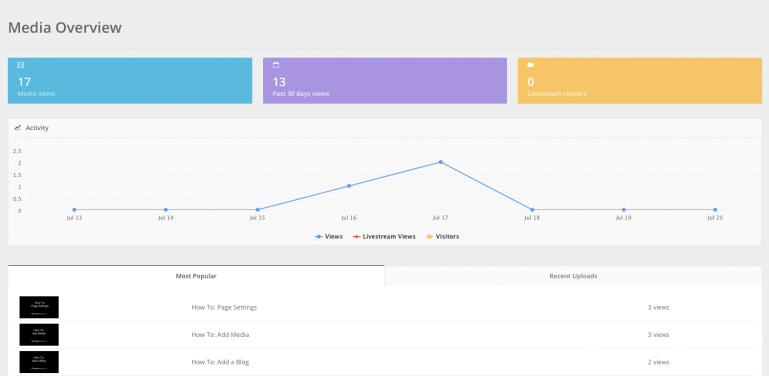
Items is where the site administrator(s) can upload new media files, edit existing file information and apply whatever sort options (tags) have been created. You might think of it as a storage management system. This is also where you would can add your live streaming link.
The Settings area is where you set up and edit the Tag Groups used for sorting purposes and manage a podcast should you choose to have one.
There are several ways you can connect your website visitors to your website's media list.
You can create a media page that simply lists all the files you have added to your collection. They will display with the most recently added file at the top. It will also display whatever sorting options you have defined. As you add files, this page will update automatically.
A pre-sorted page can be created that will list only those files that fit the sort criteria you have chosen. It will also include the pre-defined sorting options so that your site visitors can easily move to media files beyond the initial sorted list.
Alternately (or in addition) a media block can be added to an standard text page that will allow you to choose an individual file to post on the specific page.
You can easily create tags to organize your media into series or conferences. In Media Settings, you can create your custom collection of tags. As you add media items, you can specify one of the tags you have created, and it will be accessible on the public media page as a select box filter. You can link to the media page, with the filter active, and see the list of media items with the filter active as the page loads.
Some have asked when and why they should use the media collection tool. There are several ways you could approach the display of media on your website, and SimpleUpdates offers great options for each. I think of three ways you could go:
Use the Media Collection that is built-in each SimpleUpdates website
If you want to store the media within your own website, then we think the media collection is the simplest way to go. It will allow you to host media files, and will build a dynamic list of media items for your viewers. (You still need to create a page with the page type "Media" to get that page on your sitemap.)
If you are hosting your media on another service, you can choose to have the media collection link to and show those video items, or you can just create a page and link to the individual media items manually. (Just pasting into the content a media URL will bring up a video player window automatically.)
The advantage of using the Media Collection for posting individual video/audio files is that the display will be consistent throughout your website.
If you want a display that the Media Collection does not provide (something custom) that is not easily achieved by either of the above, let us know and we can work on a custom collection per your specifications as a project for hire.
While the Media Collection manager is available at no additional cost, there is a limit to the amount of media that can be stored (10 Gigs) and the amount of bandwidth (10 Gigs) that can be used without incurring additional charges.
For a detailed explanation of possible media fees, please see the Media Costs page.